How Powerful Is My Laptop? A Step-by-Step Guide
Discover how powerful your laptop is with our step-by-step WinSAT guide. Learn what the command calculates and interpret scores for all tasks. Stay ahead with tips to enhance performance today!
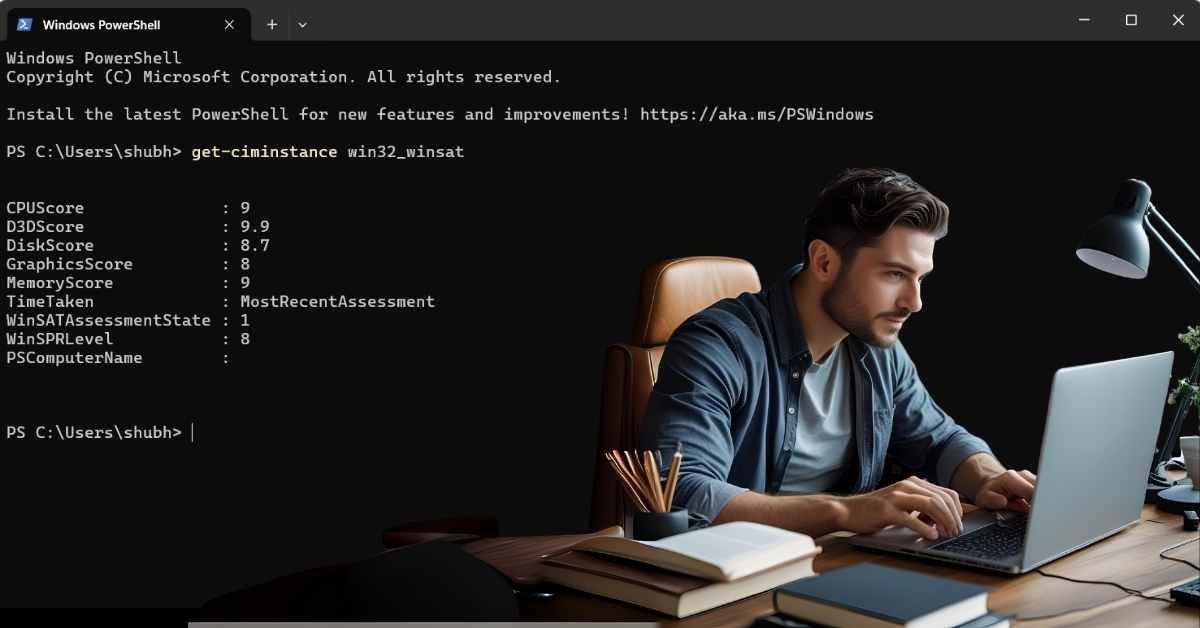
Highlights
- WinSAT update unlocks laptop power with scores up to 9.9.
- Command calculates CPU, memory, graphics, and disk performance.
- Expect affordable high-performance laptops.
In today’s fast-paced digital world, understanding your laptop’s true potential is more important than ever. Whether you’re a casual user browsing the web, a gamer seeking smooth frame rates, or a professional tackling heavy workloads, knowing your device’s capabilities can make all the difference. The Windows System Assessment Tool (WinSAT), accessible through the get-ciminstance win32_winsat command in PowerShell, offers a window into your laptop’s performance. This comprehensive, step-by-step guide will walk you through the process, explain how it works, and help you interpret the results—delivered straight to you with the latest insights from the tech community.
What Is WinSAT and Why Should You Care?
WinSAT is a built-in Windows utility designed to evaluate your laptop’s hardware performance. It assesses key components—CPU, memory, graphics, gaming graphics, and disk—assigning each a score on a scale from 1.0 to 9.9. The lowest subscore becomes your overall rating, a legacy of the Windows Experience Index (WEI) from earlier Windows versions. While Microsoft has shifted focus to Windows 11 and its performance optimizations, WinSAT remains a valuable tool for users wanting a quick snapshot of their device’s power. With recent discussions on tech forums and the impending end of Windows 10 support, understanding your laptop’s limits is timely and practical.
Step-by-Step Guide to Unleash Your Laptop’s Power
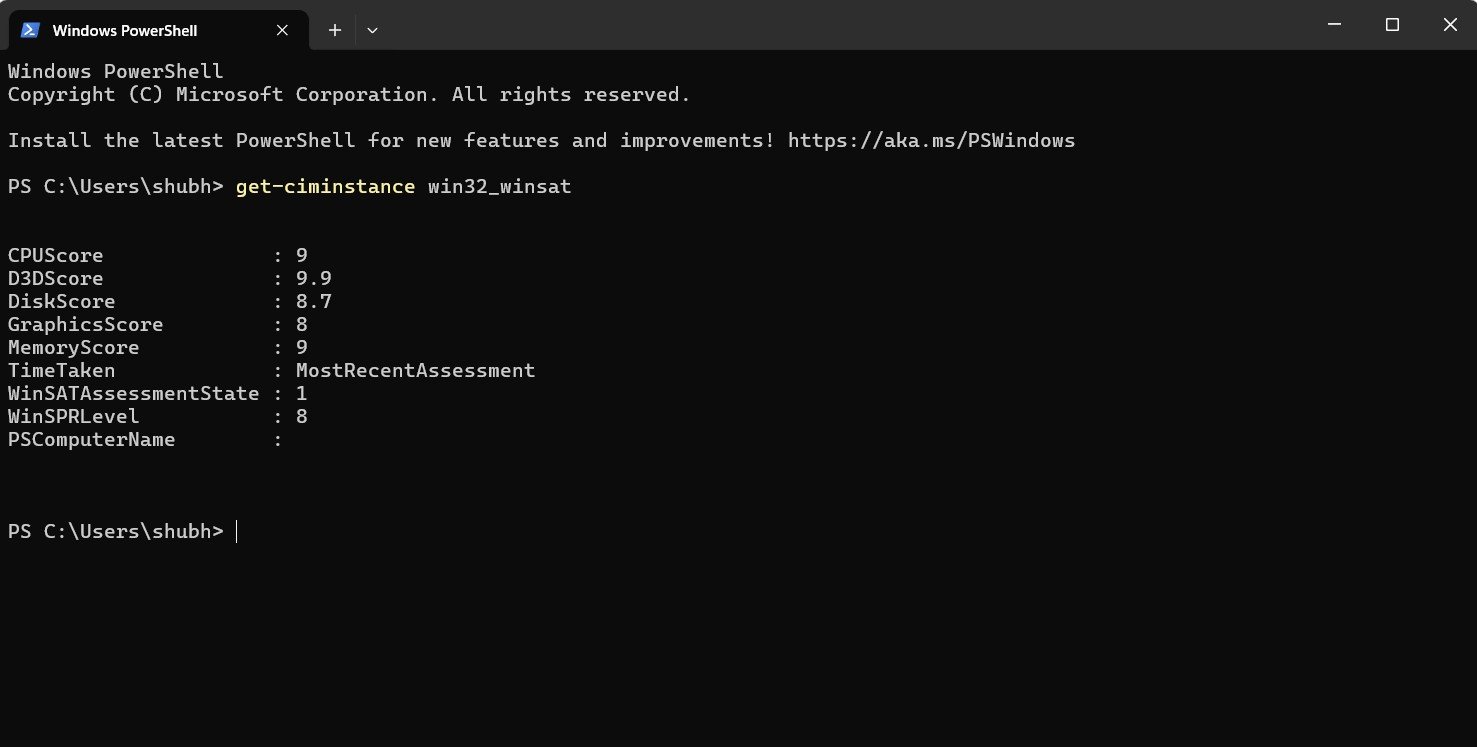
Ready to dive in? Follow these simple steps to check your laptop’s performance using PowerShell:
- Open PowerShell with Administrator Privileges
- Start by pressing Win + S to open the search bar. Type “PowerShell,” right-click the icon, and select “Run as administrator.” This ensures you have the necessary permissions to access system data.
- Run the Command
- In the PowerShell window, type get-ciminstance win32_winsat and hit Enter. This command queries the WinSAT data stored in your system via Windows Management Instrumentation (WMI), pulling up pre-assessed performance metrics.
- Analyze the Output
- The results will display a series of scores: CPU, memory, graphics, gaming graphics, and disk, along with the date of the last assessment. Take note of the lowest score, as it defines your laptop’s overall capability. You might see values like “CPUScore: 5.9” or “D3DScore: 4.2,” each reflecting a specific hardware aspect.
- Interpret Your Scores
- Use the categorization below to understand what your laptop can handle. This guide, based on community insights and historical WEI data, helps you match your score to real-world tasks.
How Does This Command Work Its Magic?
The get-ciminstance win32_winsat command is your key to unlocking WinSAT’s hidden data. But how does it work? Behind the scenes, WinSAT runs a series of benchmarks when triggered—either automatically during system updates or manually with the winsat prepop command. These benchmarks measure:
- CPU: How quickly your processor handles calculations and multitasking.
- Memory: The efficiency of your RAM in transferring data.
- Graphics: The 2D and 3D rendering performance of your integrated or dedicated graphics card.
- Gaming Graphics: The ability to run DirectX-based games, critical for gamers.
- Disk: The read and write speeds of your storage, whether it’s an HDD or SSD.
Once these assessments are complete, the results are stored in the WMI repository. The get-ciminstance cmdlet retrieves this data instantly, saving you from running a full benchmark each time. This efficiency makes it a go-to method for tech enthusiasts and IT professionals alike, as noted in recent discussions on platforms like X.
Decoding Your Laptop’s Power: What the Scores Mean
Your WinSAT scores provide a clear picture of what your laptop can achieve. Here’s a detailed breakdown based on community consensus and historical performance trends:
- 1.0 – 2.9 (Very Low): This range suits basic tasks like web browsing, word processing, email, and standard-definition video playback. However, it’s not ideal for gaming, heavy multitasking, or HD media editing due to limited hardware capacity.
- 3.0 – 3.9 (Low Mid Range): Perfect for standard office and home use, including moderate multitasking, video streaming (possibly HD), and light photo editing. Performance dips with gaming or 3D applications, making it a solid choice for casual users.
- 4.0 – 4.9 (Mid Range): A versatile range offering HD video playback, light to moderate gaming, multitasking, and casual content creation. This is where many modern mid-tier laptops shine, balancing cost and performance.
- 5.0 – 6.9 (High Performance): Well-suited for demanding tasks like HD video editing, graphic design, moderate 3D gaming, and smooth multitasking with multiple resource-heavy apps. This level caters to creative professionals and serious gamers.
- 7.0 – 9.9 (Very High Performance): The domain of power users and professionals, this range supports 3D rendering, high-end gaming, 4K video editing, virtual machines, and software development tasks like compiling large codebases. Only top-tier hardware hits these heights.
Real-World Applications and User Experiences
Imagine you’re a video editor with a score of 5.2. This suggests your laptop can handle HD projects smoothly but might struggle with 4K unless optimized. A gamer with a 4.3 gaming graphics score can enjoy light titles like “Minecraft” but may need upgrades for “Cyberpunk 2077.” Recent X posts highlight users discovering their mid-range laptops outperforming expectations, thanks to SSD upgrades or Windows 11’s efficiency gains. These real-world examples underscore WinSAT’s relevance, even as a legacy tool.
Troubleshooting and Enhancing Performance
If your scores disappoint, don’t worry—there are ways to improve. Upgrading to an SSD can boost your disk score, while adding RAM enhances memory performance. Ensure your graphics drivers are updated, as outdated software can drag down graphics scores. For the best results, run winsat prepop to refresh the assessment after hardware changes, then check again with get-ciminstance win32_winsat. Tech experts on web forums recommend this approach to reflect true capabilities.
The Bigger Picture: Tech Trends and Future Outlook
As Windows 10 support nears its end, the tech industry is buzzing with anticipation. Windows 11, now holding a significant market share, optimizes performance for modern hardware, potentially pushing even modest laptops into higher score ranges. Manufacturers are responding with affordable models boasting improved CPUs and GPUs, a trend fueled by community demand on platforms like X. While no major WinSAT updates are confirmed in recent patch notes, the tool’s data remains a reliable benchmark as the market evolves.
Why This Matters to You
Knowing your laptop’s power empowers you to make informed decisions—whether it’s upgrading hardware, choosing software, or deciding if it’s time for a new device. This guide, backed by practical steps and community insights, ensures you’re equipped to maximize your tech investment. Share your scores on X or tech forums to join the conversation and learn from others!
